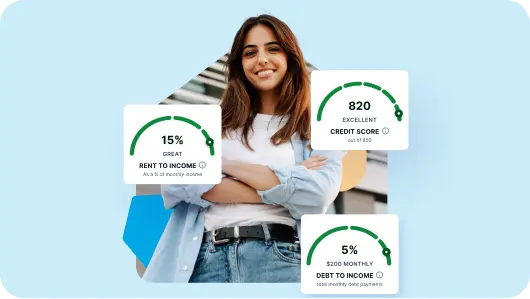Keeping your payment information up to date ensures there are no interruptions in service. Follow the steps below to update your credit card details in your SingleKey account:
Steps to Update Your Payment Method:
Step 1: Log in to your SingleKey account and navigate to “Account Settings.”

Step 2: In the left-hand menu, click on “Payment Information.”

Step 3: Select “Add Credit Card” under the “Payment Method” section.

Step 4: Enter your new credit card details, then click “Save.”

Step 5: You may store multiple cards in your account. To make one your primary method of payment, simply set it as your “Default” card for billing.

If you encounter any issues while updating your payment details, feel free to reach out to our support team — we’re happy to help!